If you want to know how to register and use Mpesa Xpress Billing, then continue reading this guide.
Mpesa is a mobile money system that is owned by Vodafone’s Safaricom in Kenya. It enjoys an almost monopoly, with millions of subscribers.
It is preferred over modes of money transfer and payment because of its ease of use and simplicity.
Until recently, Google play has not been accepting other methods of payment except the debit and credit cards.
And because the majority of Kenyans do not have such cards, buying apps on Google Playstore has been a challenge for them.
Thanks to Mpesa Xpress Billing, now buying apps on Google Play is easy and simple for any Kenyans who own an Android smartphone.
[lwptoc numeration=”decimal” skipHeadingLevel=”h3,h4,h5″]
There is not much to say but as you may already be aware, Mpesa Express Billing has a good deal of importance to Google Play users in Kenya and some parts of Africa.
See also: How To Change M-Pesa PIN.
Table of Contents
How To Activate Mpesa Xpress Billing On Google Play Store
Unlike other payment methods like credit and debit cards, activating Mpesa Xpress Billing on Google Play store is easy and simple.
And that is exactly what we will show you in this Mpesa guide.
If you want to activate Mpesa Xpress billing on Google PlayStore, then follow the steps below:
- But even before you think of activating it the Mpesa Express Billing on PlayStore, ensure that your smartphone is registered with a working Google account.
- Also, you have to be a registered Mpesa user.
- After opening the Play store app on your smartphone, tap on the three lines that represent the main menu option on the top left-hand corner.
- Click on the payment methods, then tap on add other options and select the Mpesa Xpress Billing option.
- You will then receive a prompt requiring you to confirm this action as well as your physical address if you are new to the service.
- In the next step, you will also receive a prompt from Google.
- Upon you clicking on the “Agree” button, you will agree to the privacy and terms and conditions that come with the use of this service.
That is how to activate Mpesa Xpress billing on Google Play Store.
Read also: How To Activate Your M-Pesa Account In Kenya.
How To Buy Apps On Play Store Using Mpesa
Follow the steps below to buy Apps on Google Play Store using Mpesa Xpress Billing:
- On Google play store, select the application you would like to buy.
- Click on the app and buy with M-Pesa Xpress Billing.
- On the interface, you will see the description of the app details plus the price amount icon.
- Click on the icon with the price amount of that particular app.
- On the payment method, click on the Mpesa Express Billing icon that appears alongside the credit and debit card payment options.
- This will be followed by a push notification from Google, asking you to verify your email address and password.
- You will then receive a prompt from Mpesa where you will key in your Mpesa PIN.
- You will receive a receipt from Google as well as a confirmation text of the purchase you just completed.
- Wait for the app to install, and you are good to go.
If you follow the steps above, you will be able to buy apps in Google Play Store using Mpesa Xpress billing.
Recommended reading: How to use Fuliza M-Pesa Code.
Mpesa Xpress Billing Not Working – How To Solve That
Although very rare and just like any other system, the Mpesa Xpress Billing system is also prone to technical issues.
When first introduced, it used to have problems like the option missing on the payment methods.
Some users also used to complain that the system was not working.
but thanks to the latest improvements, the bugs have now been addressed.
and I can comfortably confirm that the system is now working.
I have used the system to buy apps without any glitches.
If, for any chance, the Mpesa Xpress Billing system is not working, try restarting your phone.
If your phone is dual SIM enabled, ensure that your primary SIM is set as Safaricom or deactivate the second SIM so that Google reads mobile money information from the right SIM card.
Related guide: How To Transfer Money from Western Union To M-Pesa Account.
How To Solve Mpesa Xpress Billing Not Eligible
If for any reason, when trying to buy apps on Google play store tells you that you are not qualified for this service, then it means that you are either not registered or a verified Mpesa user.
But do not panic; you can register for Mpesa by visiting any Mpesa agent outlet near to you.
Remember to carry your identification documents, and you will be registered for free in the first 10 minutes.
If you are already registered for Mpesa services, but your account is not activated, just dial *234# from your Safaricom line, and you are good to go.
Another article: How To Roll Over KCB M-Pesa loan.
How To Use Mpesa App To Buy On PlayStore
As of now, I cannot confirm the existence of the Mpesa Xpress Billing, yet.
The answer to whether or the app is available only rests with the service provider, and only time can tell if the app is coming any soon.
Maybe the app is in the process of development, but we can only wait and see.
With the advancement in technology, the need for paid apps is increasingly on the rise.
Paid apps come with more sophisticated features like ad-free, few bugs, and less annoying and frequent updates.
I honestly do not see an easier way of purchasing Google apps than using the Mpesa Express Billing.
As long as you have your own Android smartphone, you can buy just any app of your choice.
But even as you do that, ensure to buy apps within your budget and the ones that you do need, to avoid disappointments.
That is all you need to know about how to register for the Xpress Billing account and buy apps on Google PlayStore.


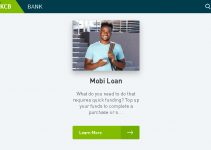


I accidentally deleted my mpesa xpress, how can I get it back?
Enable M-Pesa Xpress billing
After 2failed attempts to buy a story, now it indicates that mpesa option is unavailable. How do i change that?
I have are problem with m-pesa xpress its unavailable for subscriptions
I wanted to pay some amount of money
I used mpesa express to buy coins for a novel and am shocked that it deducted money from my account twice and even after deducting, I still can’t access the coins???
This is a great guide for Mpesa Xpress Billing. I have been using Mpesa for a while now and it is a great way to pay for things. I love the PlayStore because it has a lot of